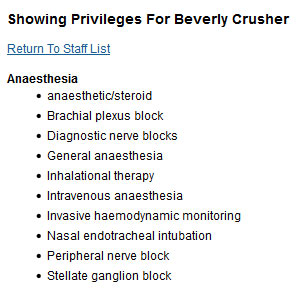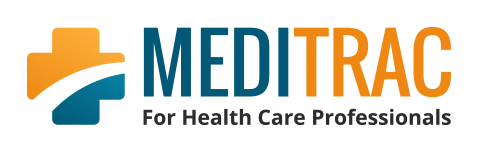User Guide (Front-end Portal)
Purpose
Secure portal is provided for tracking annual credentialing, departmental privileges, procedural privileges, staff reviews, and medical directive sign-offs for each staff member.
Login
Open a new browser window and navigate to your dashboard page provided to you by our Meditrac Staff during setup. {organization initials}.meditrac.ca/professional-staff-dashboard.php
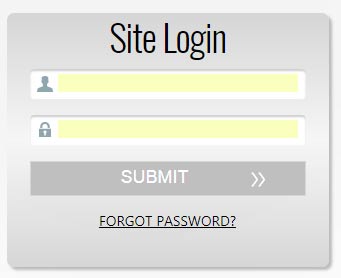
Professional staff will log into the system using their supplied username and password. This will be supplied when the MediTrac Administrator sends a welcome email introducing that annual credentialing is open. In the event that a password is forgotten, the 'Forgot Password?' link is available to recover it.
Dashboard
Professional staff will be presented with a dashboard displaying status icons and clear calls to action for various elements of the system. Staff simply click on the icons and calls to action boxes to move forward and access features available to them.
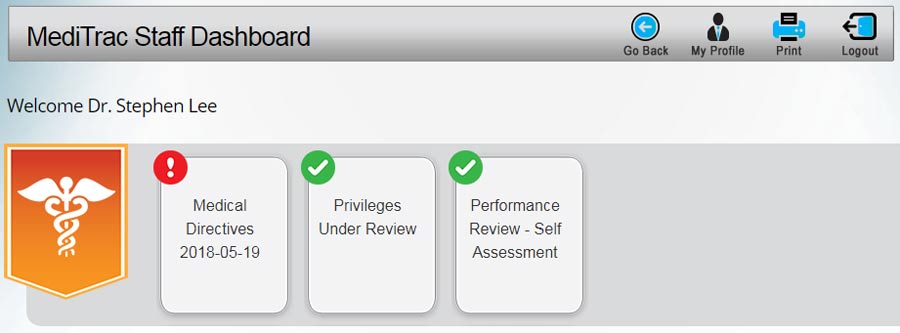
In this example, the staff member has not signed off on recent changes to their Medical Directives, but they have completed their credentialing and self-assessment. They do not see additional options for reviewing the staff in their department because they are not a department head.
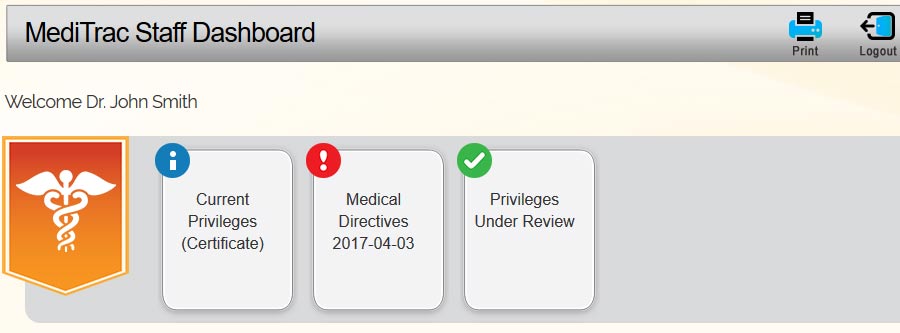
In this example, the staff member has their current privileges available for printing. This was not available in the previous example, perhaps because the staff member was new or the certificates were not enabled by the hospital administration.
Current Privileges
The Current Privileges certificate is a printable document listing employment statuses and departmental privileges for the staff member for the current or previous year. Access it by clicking on the "Current Privileges" call to action, when available on the dashboard.
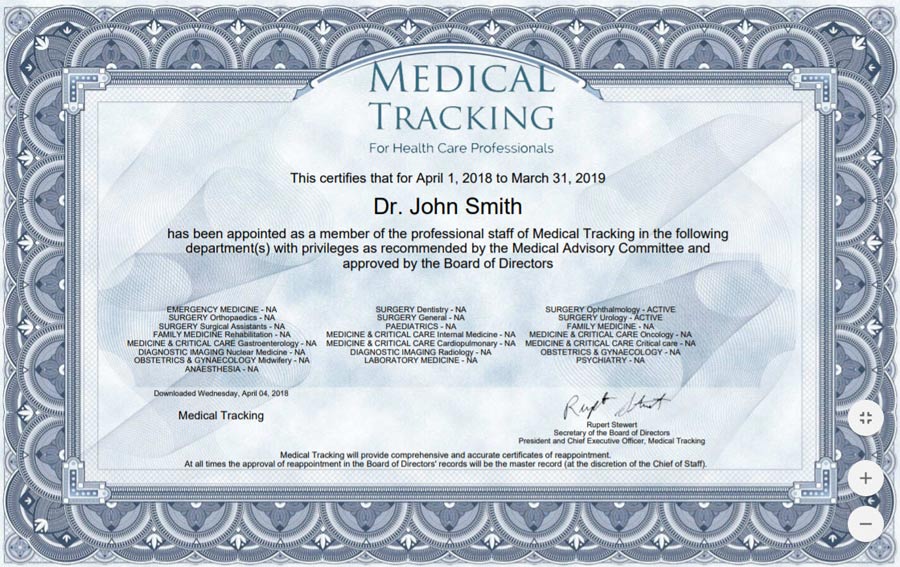
In this example, the test staff member has an "NA" employment status for every department, but real professional staff would show a valid employment status for a limited number of departments... Emergency and Primary Care, for example.
Medical Directives
The Medical Directives system allows the hospital to create and organize directives by department and periodically require staff to review and sign off. Access these by clicking on the "Medical Directives" call to action, when red exclamation icon displays on the dashboard.

In this example, only a single directive is available to review and sign. More information can be displayed by clicking on the name of the directive.
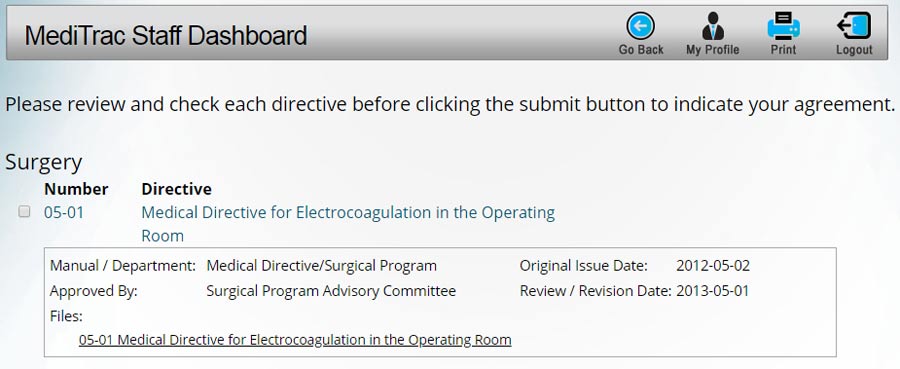
Directives can be organized by department, specialty, or arbitrarily, and each can include a number of attachments as supporting documentation.
Privileges Renewal
Privileges Renewal is a triggered event that starts with the professional staff reviewing their credentialing data and updating it as per hospital regulations. These updates can include multiple attachments for proof of insurance, continuing education, etc.
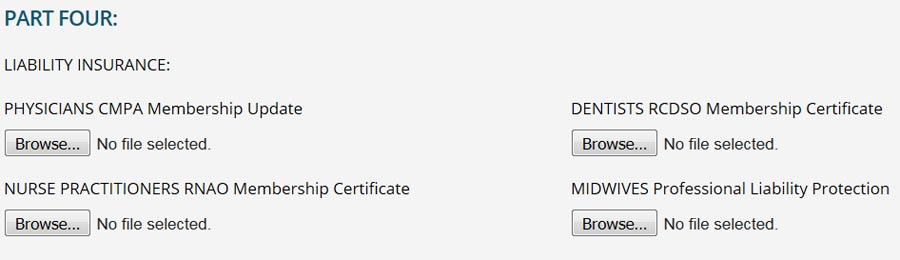
The form is prepopulated with information submitted in previous years, with exceptions for fields based on hospital rules (the insurance needs to be up to date every year, for example). The form can be quite extensive, so the system provides separate "Save" and "Submit for processing" buttons that allow the staff to work on the form over time without losing any changes.
Performance Review (Staff)
Performance Reviews can be initiated by the hospital administration and includes both a self-assessment option and an assessment by the appropriate department head.
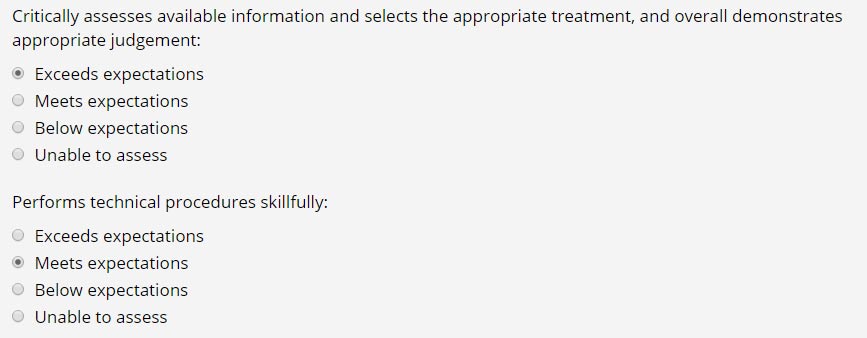
The performance review forms can include any number of questions, but the above sample is typical. Once the staff member submits their self-assessment, the department head will be notified (via a call to action on their dashboard).
Procedural Privileges
The Chief of Staff can enable the Procedural Privileges dashboard button, allowing staff to review and update the list of procedures they perform.
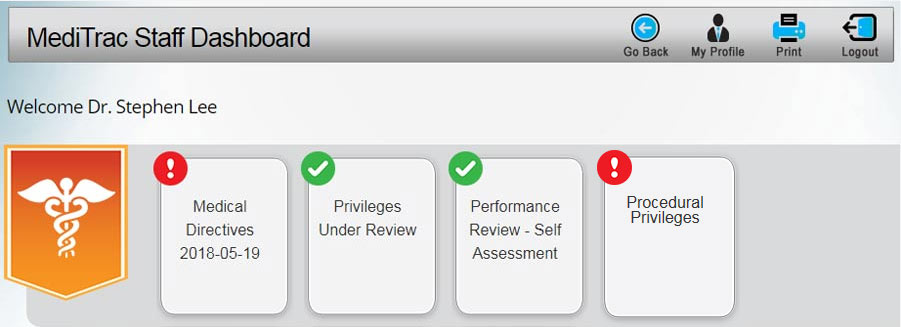
The list of procedures available to staff are determined by department, but can be further limited by the Chief of Staff they enable the Procedural Privileges button on the dashboard.
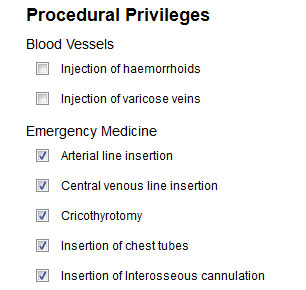
After submission and approval, the updated list of Procedural Privileges will be available for viewing on the Staff Procedural Privileges page.