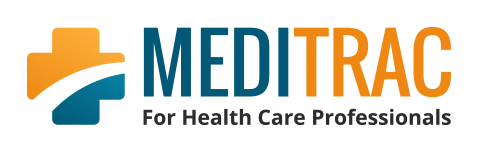Dashboard |Credentialing | Directives | Reviews | New Applicants | Security Groups | Settings
Medical Directives Sign-off
We have developed a simple, easy to use, pre-populated form to allow streamlined physician sign off on the medical directives related to their specific role electronically. Physicians are only shown medical directives that are relevant to their Department(s) and Division(s).
To create a medical directive.
Log in to your Meditrac Admin.
Head to Meditrac on the main menu and then click on Staff Directives
Adding/Creating a Directive
To add a directive simply click on "Add Directive" and complete the directive details as needed. Note that a category must be selected. It is also recommend to choose the appropriate departments to ensure the correct staff see the directives they will need to sign off on.
Adding/Creating a Section
Directives can be organized by sections or categories. Click "Add Section" to a new category. You can also set up a campaign to schedule when directives need to be sign-off by your staff. Campaigns can include all or some directives.
When a campaign is running the icon in the dashboard will show the start date on the Medical Directives icon. Entering that area they can simply check the box beside each medical directive. This makes completion of the form easy for physicians and a Submit at the bottom of the page, permanently saves this information for look-up to indicate that physician has reviewed and approve the medical directives.
To review a particular medical directive, we have provided a feature to click on the title of the medical directive link user wishes to view; this opens a separate box which allows viewing of the medical directive as well as each associated document.